Sharing a Folder on Kali Linux
Sharing a folder over a network on Kali Linux can be efficiently accomplished using Samba, a re-implementation of the SMB/CIFS networking protocol. This guide will take you through the steps to set up a Samba share.
Prerequisites
1. Administrative Privileges : You'll need to run commands as a superuser.
2. Folder to Share : Have a folder ready that you wish to share. If not, create one.
3. Network Access : Ensure that the Kali Linux machine is connected to the network where you want to share the folder.
Step 1: Update Package Repositories
Before installing any package, it's a good practice to update your package repositories:
sudo apt updateStep 2: Install Samba
To install Samba, execute the following command:
sudo apt install sambaStep 3: Configure Samba
The main configuration file for Samba is
/etc/samba/smb.conf . You can edit this file to define your shares.First, backup the original configuration file:
sudo cp /etc/samba/smb.conf /etc/samba/smb.conf.bakNow, edit the configuration file using a text editor:
sudo nano /etc/samba/smb.confScroll to the end of the file and add your share definition. Here's an example:
[MyShare] path = /path/to/your/folder available = yes valid users = your-username read only = no browsable = yes public = yes writable = yes
Replace
/path/to/your/folder with the absolute path to the folder you want to share, and your-username with your actual username.Step 4: Set Samba Password
For the user specified in the
smb.conf file, set a Samba password:sudo smbpasswd -a your-usernameYou'll be prompted to enter and confirm a password.
Step 5: Restart Samba Service
To apply the changes, restart the Samba service:
sudo systemctl restart smbdTo enable SMB service to auto-start on boot:
sudo systemctl enable smbdStep 6: Firewall Rules (Optional)
If you're running a firewall, you may need to allow Samba through:
sudo ufw allow sambaStep 7: Test the Share
From another computer on the same network, you should now be able to access the shared folder. The location will be
\\your-server-ip\MyShare on Windows or smb://your-server-ip/MyShare on macOS and Linux.Troubleshooting
1. Log Files : Check the Samba log files in `/var/log/samba/` for any issues.
2. Test Locally : You can test the Samba share locally using
smbclient like so: smbclient //localhost/MyShare -U your-username .Summary
In this guide, we've covered how to:
1. Update package repositories.
2. Install Samba.
3. Configure a Samba share by editing
/etc/samba/smb.conf .4. Set a Samba password for the user.
5. Restart the Samba service.
6. Optionally, update firewall rules.
7. Test the Samba share.
By following these steps, you should be able to successfully set up a Samba share on Kali Linux.

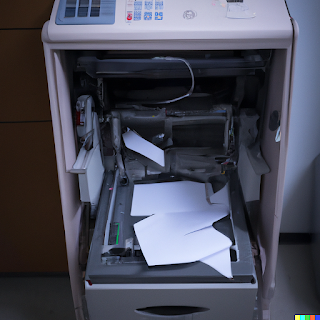
Comments
Post a Comment