How to Install a Printer on Kali Linux
Installing a printer on Kali Linux involves several steps. Before we start, ensure you have administrative privileges, as you'll need to run some commands as a superuser.
Prerequisites
1. Physical Connection: Make sure the printer is
physically connected to the machine and turned on.
2. Driver: Check if your printer manufacturer
provides a Linux driver. If not, you may still be able to use generic drivers.
3. Update Repositories: Make sure your package
manager repositories are updated by running `sudo apt update`.
Step 1: Install CUPS (Common UNIX Printing System)
CUPS is a modular printing system that enables a computer to
act as a print server. It's the most commonly used system for printing on
Unix-based operating systems.
To install CUPS, open a terminal and run:
sudo apt install cups
Step 2: Start and Enable CUPS Service
Once CUPS is installed, you'll need to start its service and enable it to start at boot.
sudo systemctl start cups
sudo systemctl enable cups
Step 3: Add User to lpadmin Group
Adding your user to the `lpadmin` group allows you to manage printers.
sudo usermod -aG lpadmin [your-username]
Replace `[your-username]` with your actual username.
Step 4: Access CUPS Web Interface
Open your web browser and navigate to
`http://localhost:631`. This is the CUPS admin interface.
Step 5: Add Printer
1. Click on the "Administration" tab.
2. Click on "Add Printer".
3. You'll likely be prompted to log in. Use your system
username and password.
4. Follow the on-screen instructions to add your printer.
You might need to choose the appropriate driver, which is why it's good to know
if your manufacturer provides one.
Step 6: Configure Printer (Optional)
After adding the printer, you can configure various settings
like paper size, print quality, etc., from the CUPS interface.
Step 7: Test Printer
Print a test page to ensure the printer is working as
expected.
Troubleshooting
1. Check Connectivity: Ensure the printer is
correctly connected and turned on.
2. Check CUPS Logs: Logs can often provide clues
about what's going wrong. They are generally located in `/var/log/cups/`.
3. Consult Manufacturer Documentation: Some printers
may have specific requirements or steps.
Summary
We covered the installation of a printer on Kali Linux by:
1. Installing the CUPS printing system.
2. Starting and enabling the CUPS service.
3. Adding the user to the `lpadmin` group.
4. Using the CUPS web interface to add and configure the
printer.
By following these steps, you should be able to successfully
install and use a printer on Kali Linux.
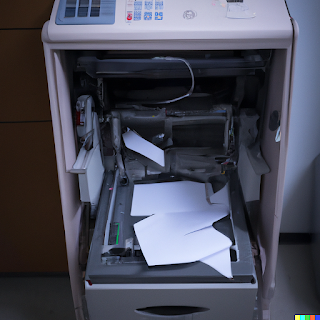

Comments
Post a Comment